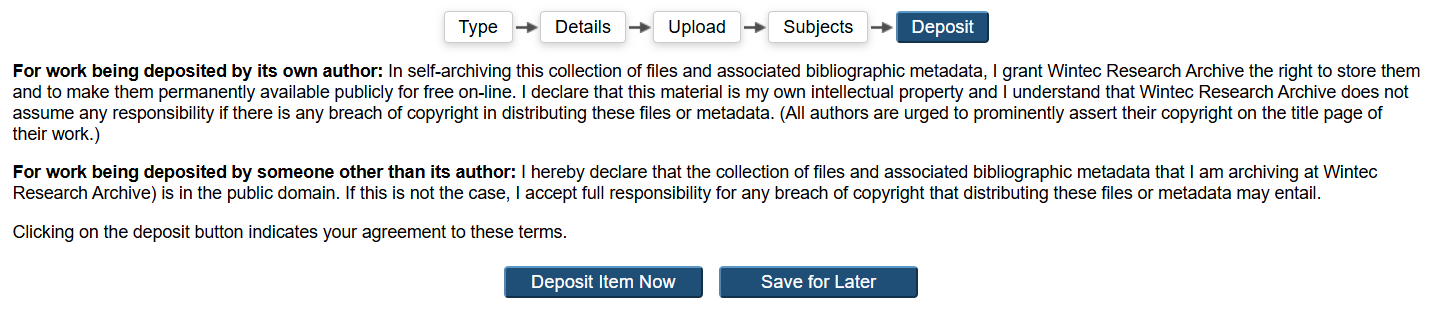How to fill a Research Archive Record for a NRO or a ORO - Some changes in 2019
Things have changed.
What needs to be included? And why it will be sent back
There are three reasons why we need a complete Research Archive record.
The Research Archive takes NROs (Nominated Research Outputs), OROs (Other Research Outputs) and RCs (Research Contributions)
Below is a step by step guide to inputting a NRO or ORO.
Here is the link for 'The Research Archive'
Step 1: Sign into the Research Archive
The sign in button is found below the search box. USE YOUR WINTEC USERNAME and password, that you would use to login to the Wintec system
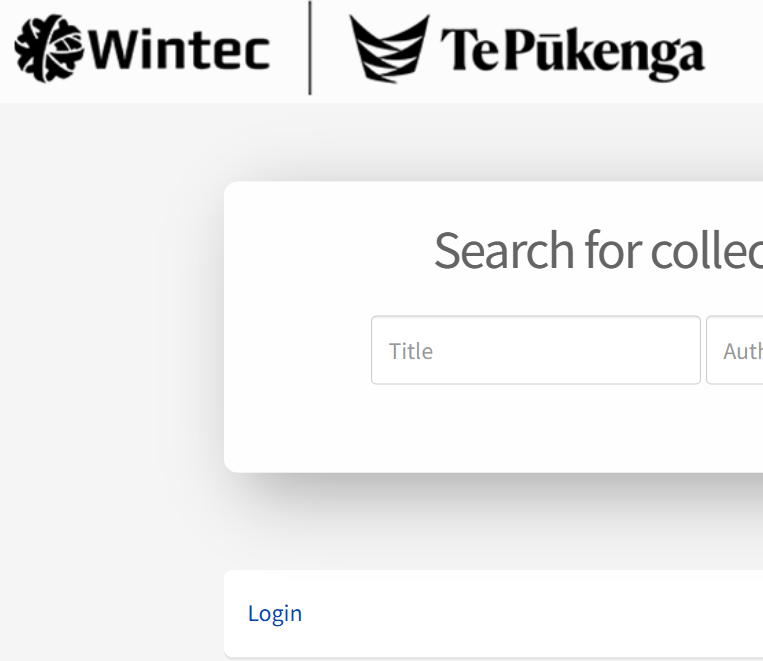
Step 2: Manage Deposits
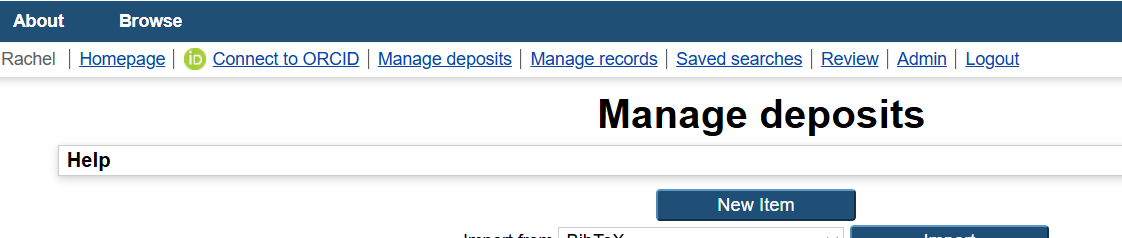
Step 3: On the Edit item page choose the type of Research Output you want to enter.
Example of page below:
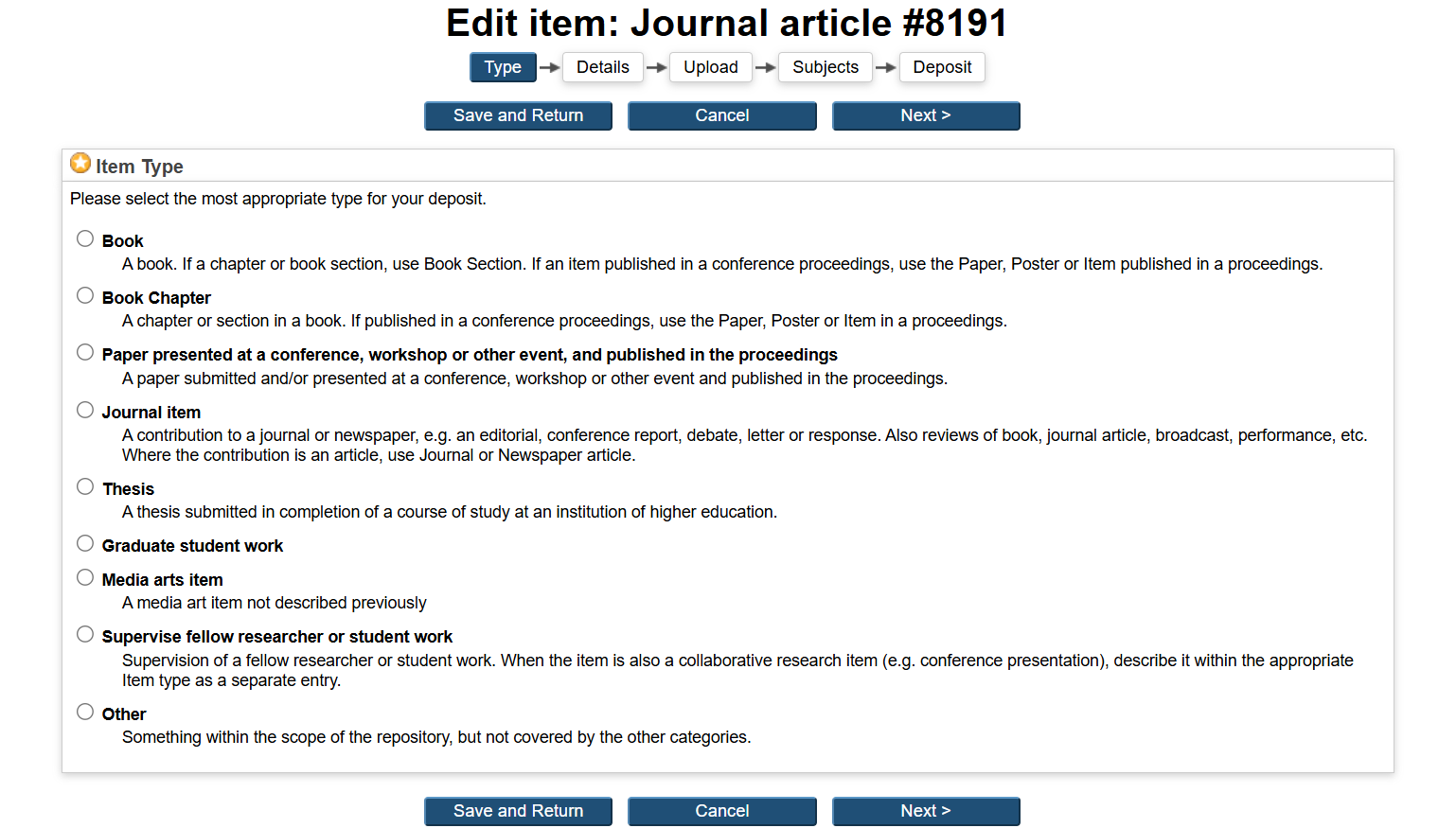
Why do I need to do this? This gives us the information we need for your PBRF portfolio and the OVI statistics
Step 4: Edit Item (This is the Metadata)
These are the most important fields to fill:
Title: A complete title is needed. Pay attention to the punctuation!
Abstract or Summary: Always add an abstract or summary about your research output. This is a description of what your research is about.
Author/ Creator: This is where you put the name of the main author or contributor to the output. Usually the one adding it to the archives.
Corporate Creators: This is usually Wintec but if another group has overall ownership of the output put that here.
Contributors: This is where you put everyone who contributed to the research output including yourself.
Divisons: Add your school/area in here.
Publication details: Add the date/status and any URl links to your work.
Contact email address: You can add your own or research@wintec.ac.nz
Uncontrolled Keywords: Add all keywords that relate to your research output. Use a comma between them.
APA Citation: Please add this, however this can be added by the reviewer.
Example of page below:
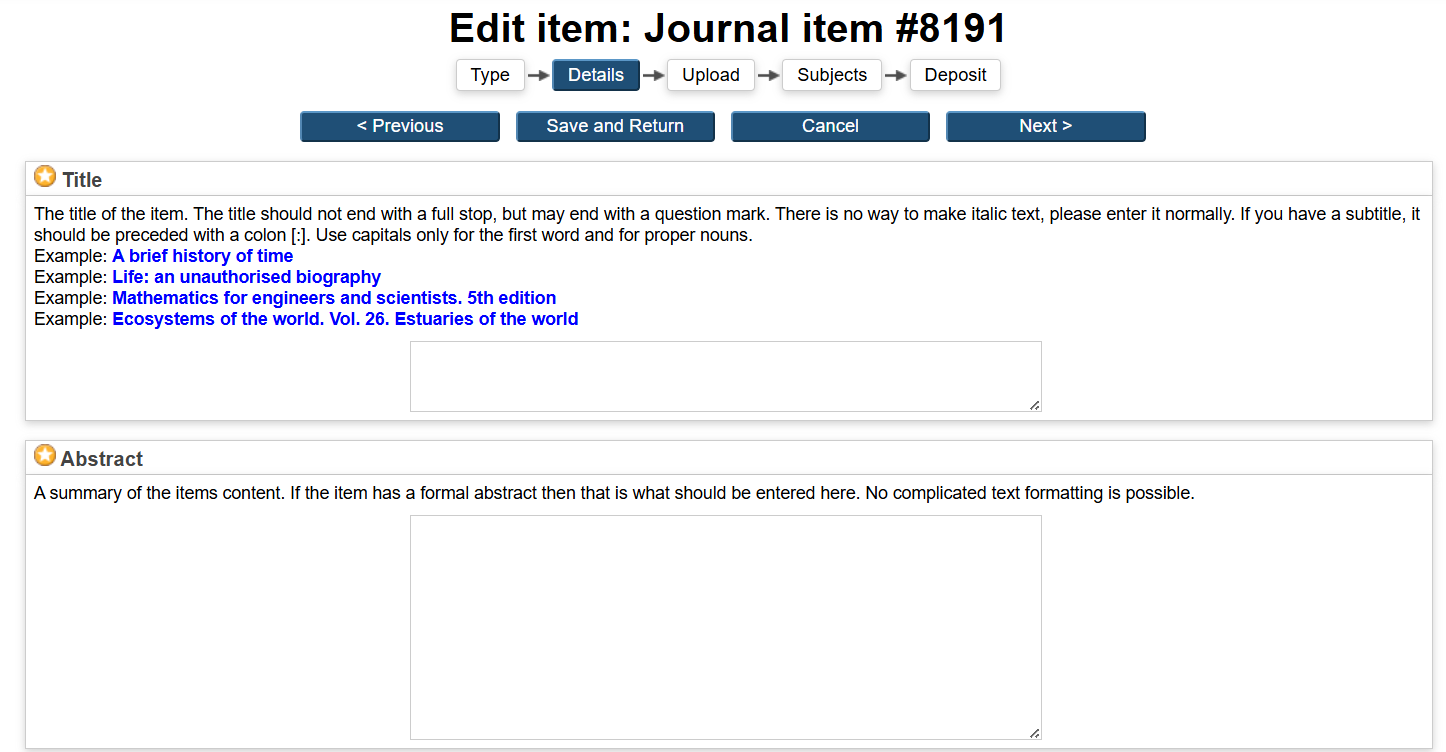
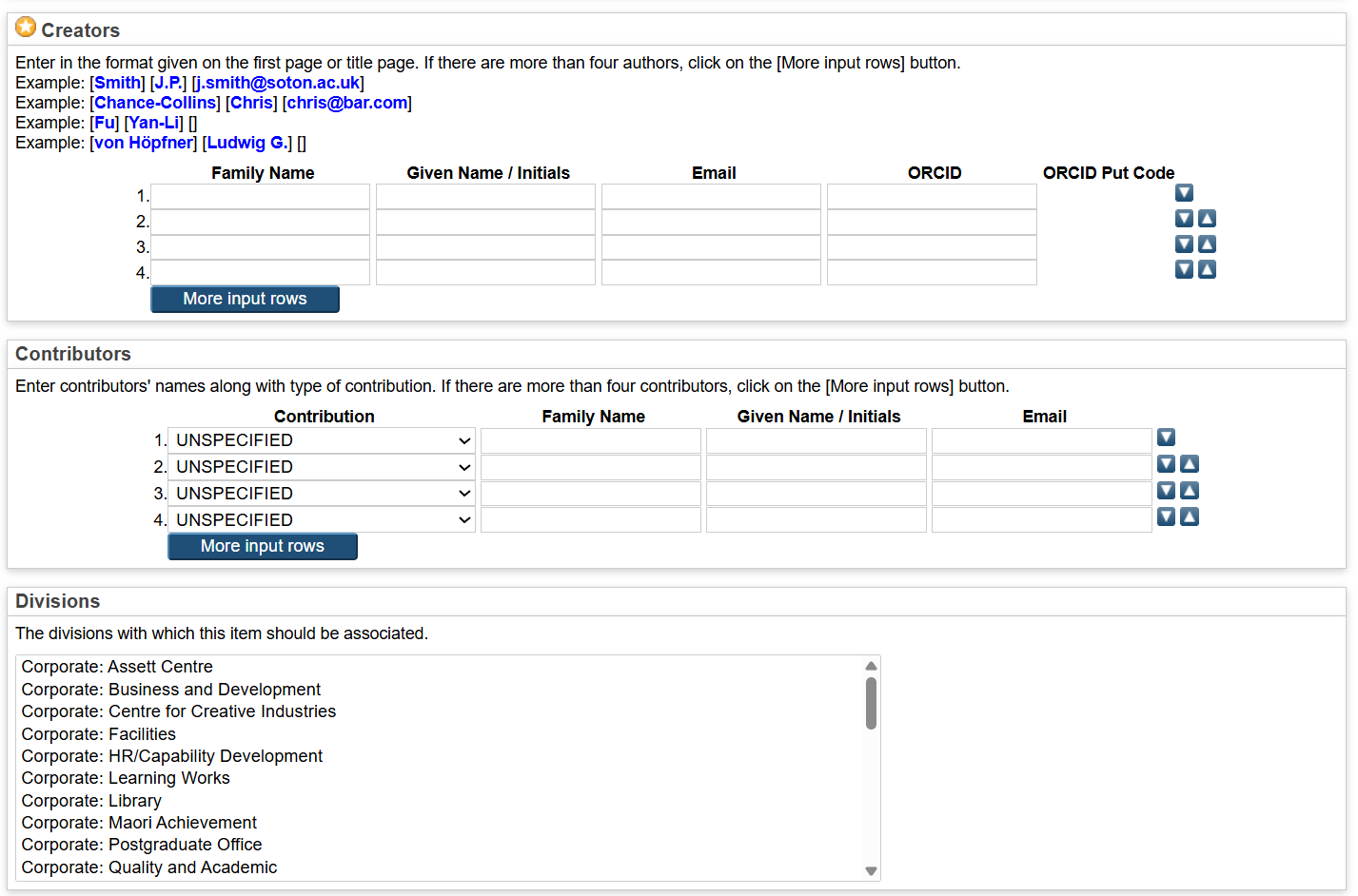
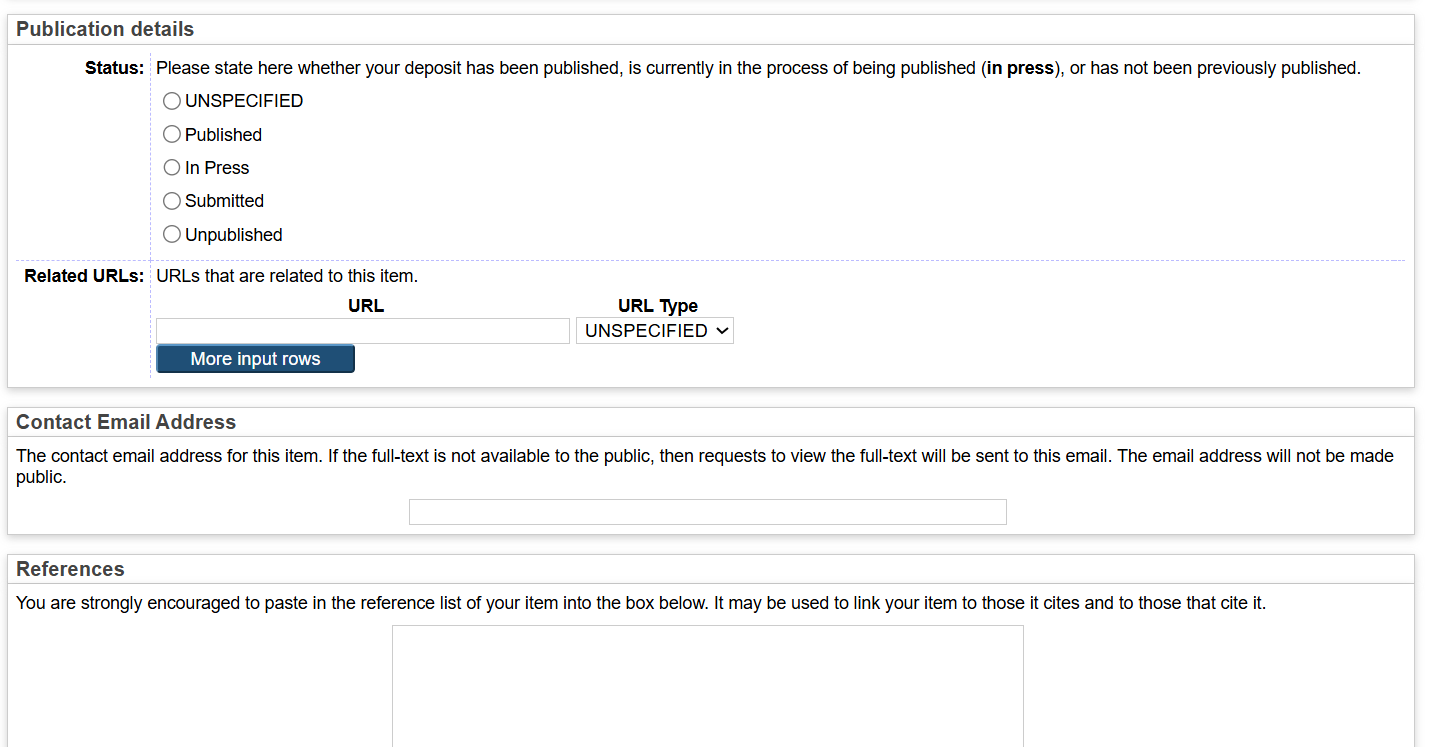
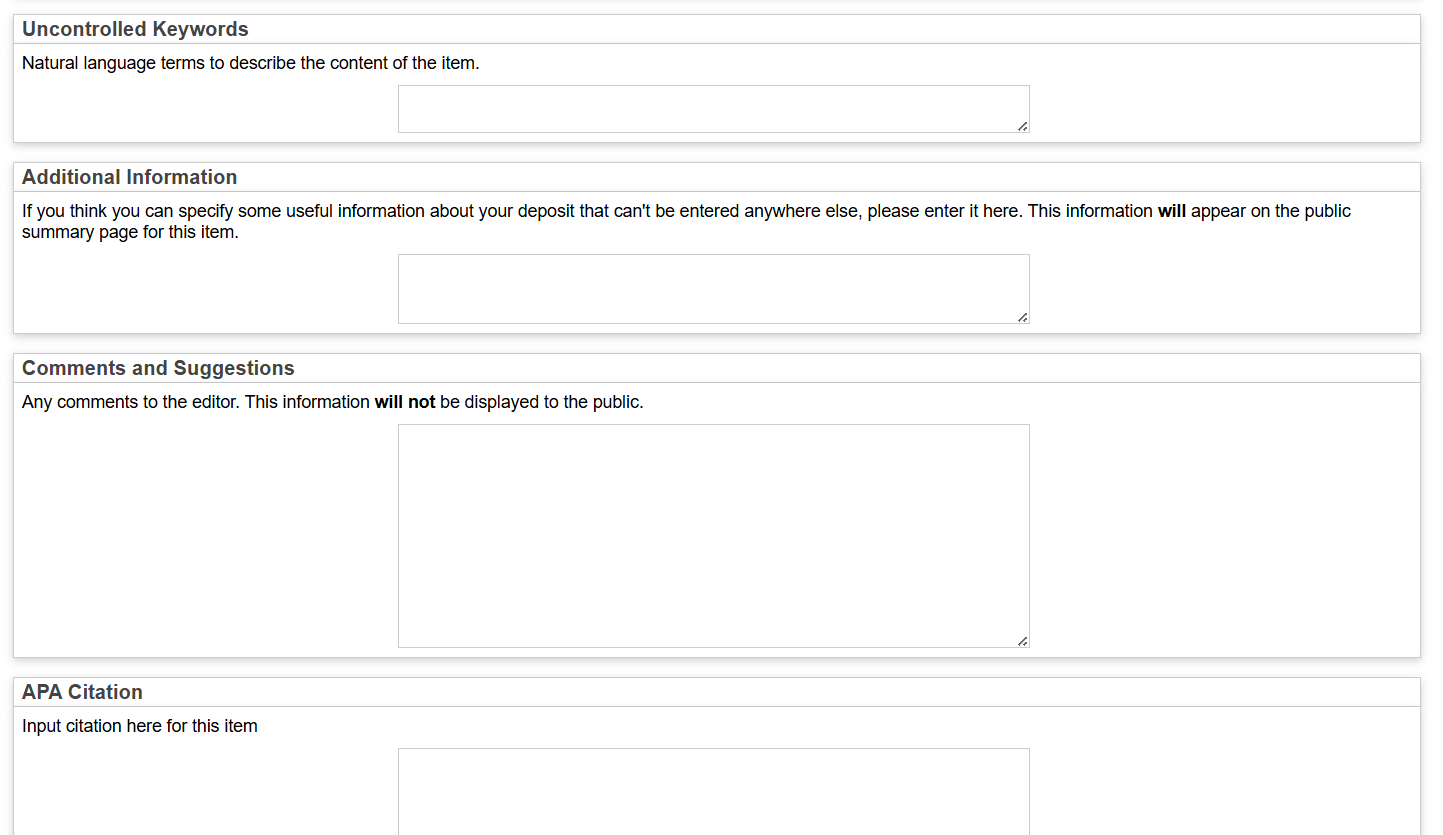

Step 5: Upload your Research output or any addition documentation/images/sound files etc.
Please note these should be JPEGs, HTML and PDF files
Please add you pre-submitted journal article here and change the visibility to “Repository staff only”.
Fill in all the fields.
Example of page below:
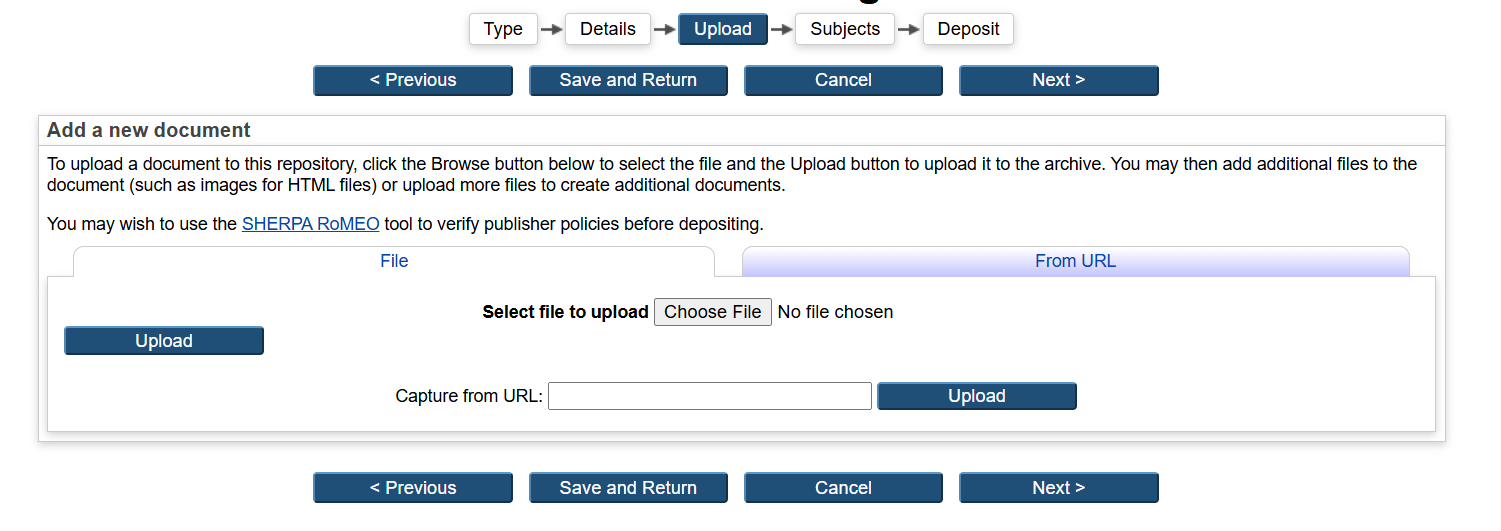
Why do I need to do this? This gives us the information we need your for PBRF portfolio
Step 7: Subjects
Choose as many subjects as relates to your Research Output. Click on the + to reveal sub categories.
Example of page below
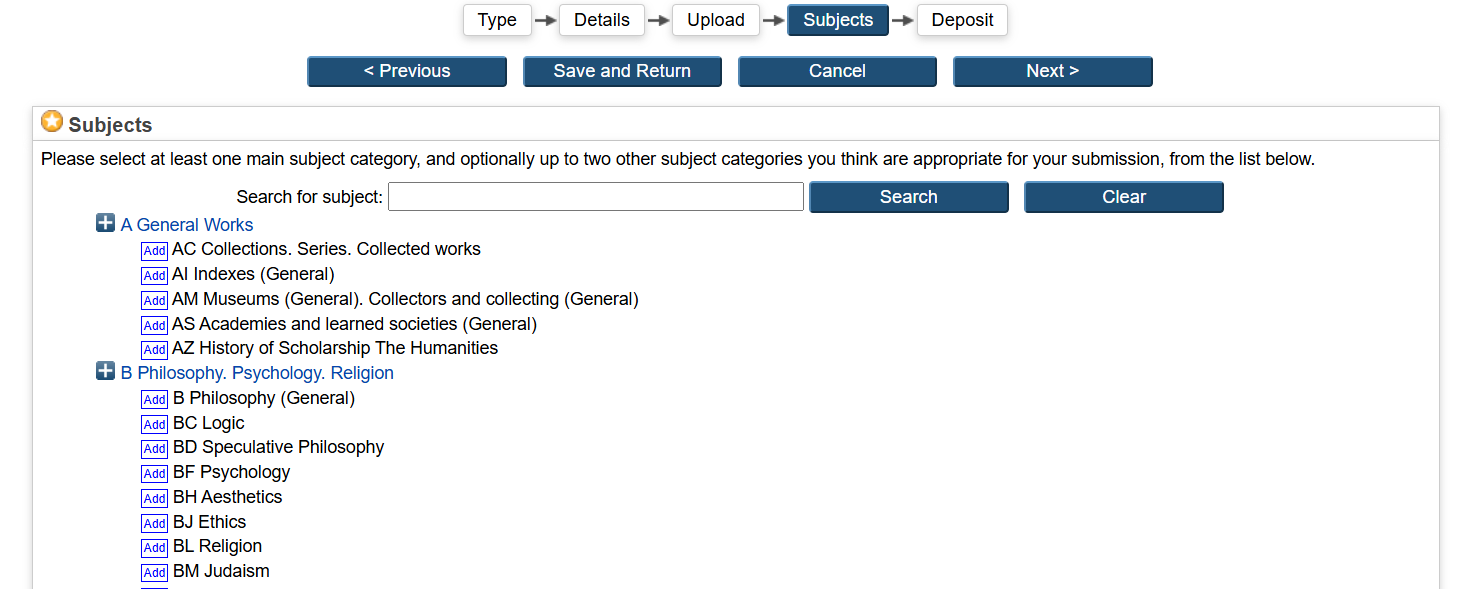
Why do I need to do this? This gives us the information we need to help other people read your research
Retrieval - This helps other people browse and search for your Research input
Step 8: Deposit Item
Here you have two options